|
How To Use ICQ
Listed below are the 4 basic steps to understanding AIM.
- Installing ICQ
- Registering an ICQ Number
- Setting up your Contact List
- Using ICQ
1) Installing ICQ
Begin by clicking here.
A new window should pop up that looks like this:
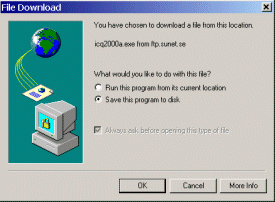
Click "OK" to continue. You will be prompted
to save the file icq2000a.exe to a folder on your computer.
Click the pull-down menu at the top beside the words "Save
in." Click the option that says "Desktop." (It should
be near the top of the list.)
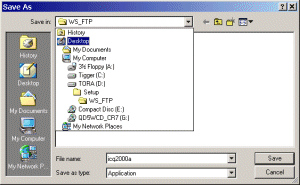
Click "Save" to save the file to your computer.
The file will begin downloading. When the download is complete,
the window will look like this:
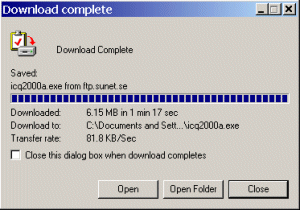
Click the "Open" button. ICQ will begin
its installation process. Just follow the prompts from this point
to complete the installation.
2) Registering an ICQ Number
ICQ will launch after the installation is complete.
You will see the following window:
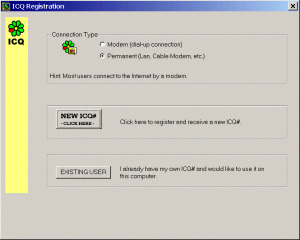
Under "Connection Type," select the radio
button beside your connection type, either modem or permanent connection.
(If you have to dial a phone number to get online, you have a modem
connection.) If you have an existing ICQ number click the "EXISTING
USER" button, follow the prompts, and skip to Step
3: Setting Up Your Contact List. Otherwise, click "NEW
ICQ#." Fill in the fields that follow with the required information.
Your nickname will be what people know you by on ICQ. Click "Next."
You can skip the next section by clicking "Next" again
if you do not wish to enter any further personal information. ICQ
will then fetch you a registration number. Change any options you
wish to change on the following panel. Click "Next" when
you are finished. Follow the remaining prompts for additional automated
services provided by ICQ.
3) Setting Up Your Contact
List
You will be prompted to find or add contacts for your
Contact List. Follow the instructions given by the ICQ prompts to
find or add users you would like to put on your contact list. For
example, if you click the radio button next to "Search by any
of the following parameters" type the name of the user you
wish to find n the "NickName" field, and then click the
"Next" button, you may find that user in the ICQ
directory. Click on this user's name in the white box to highlight
it. Make sure you have the checkbox checked beside "Add to
contact list" at the bottom. Then click "Next" again.
Congratulations! You just added your first ICQ contact!
4) Using ICQ
To send a contact messages, simply double-click his
name in your ICQ list, type your message in the box that appears,
then press "Send." To receive messages, wait for a flashing
message icon to begin flashing beside a contact's name in your ICQ
list. This means you have a message from that contact. Double click
that person's name to open the message.
|